Linking an account to a Google Account
The account can be linked to a Google Account. After a successful connection, it will be possible to log in via Google on the login page of the application, by clicking on the 'Google login' button, which is located at the bottom of the login form.
In the application header in the upper right corner of the screen is a button with the name of the current user of the application. Pressing this button opens a drop-down menu with the 'My Profile' option. By selecting this option, the user enters the user settings.
Under 'External' auth there are two items: 'Google login' and 'LinkedIn login'. If the account is linked to a Google Account, Google Mail will be written under 'Google login', with a 'Remove' link next to it. By clicking on this link, the accounts will no longer be linked and it will not be possible to sign in with your Google Account.
If the account is not linked to a Google Account, the 'Add Google account' link will appear under 'Google login'. By clicking on this link, the application will redirect the user to login via Google, which is shown in the image below.
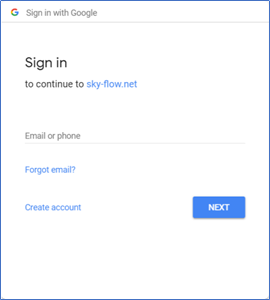
By entering your username / email and password, the app's account will be linked to your Google Account, and you will be able to sign in with your Google Account via the 'Login with Google' button on the app's login page.