Application homepage and desktop
After successful login, the home page of the application - the desktop will open.
The application is divided into two parts. In the upper part there is a toolbar with all the functionalities, and below it a working part.
In the upper right corner is a button with the current user of the application. Pressing this button opens a drop-down menu with four options - "My Profile", "Administrator", "Change Organization" and "Logout". Here you can edit your account settings, adjust administrator settings, change organizations, and log out and exit the app.
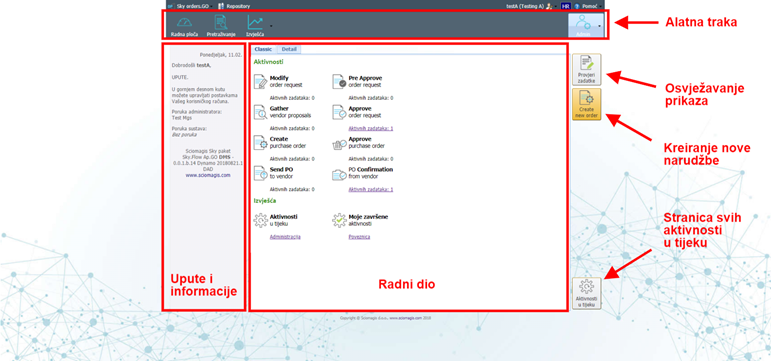
The working part consists of three parts. On the left is a welcome message with basic instructions and information. The central and largest part is occupied by the working part with the display of functionality and links, while on the right side there are three buttons - "Check tasks", "Create new order" and "Activities in progress". The "Activities in progress" button is visible only to users who are administrators.
Pressing the "Check Tasks" button refreshes the desktop display.
Clicking on the "Create new order" button will create a new active order entry task.
Clicking the "Ongoing Activities" button will open a page to view all activities in progress. This window is described in the Ongoing Activities section.
The central, working part of the worktop is divided into two tabs - "Classic" and "Detail".