Select multiple users
The multi-user selection window consists of two tables, the top for user search and the bottom for the list of selected users.
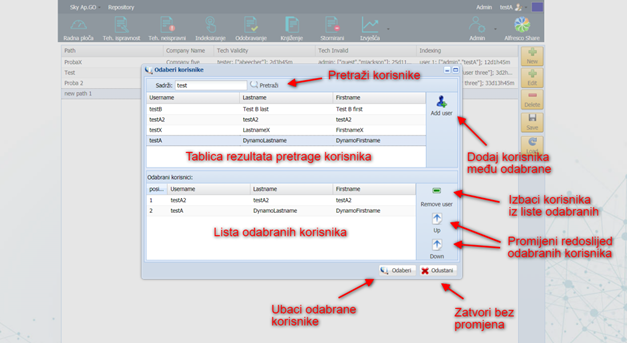
At the top of the window there is a field "Contains", in which you need to enter the text to search for users and click the 'Search' button. The search results will be displayed in the table above. Users are selected either by double-clicking the left mouse button on the selected user in the table above, or by highlighting the user and pressing the 'Add User' button, located to the right of the table above. The added user will be displayed in the table below. The table below contains all selected users. The user can be deleted from the list of selected users either by double-clicking on it with the left mouse button in the table below, or by highlighting it and pressing the 'Eject user' button, located on the right side of that table. The order of the selected users can be changed via the buttons on the right. Once the user is highlighted in the table below, it can be moved one place up by pressing the ‘Up’ button or down by pressing the ‘Down’ button.
In the lower right corner of the window there are two buttons - 'Select' and 'Cancel'. By pressing the 'Select' button, we confirm the list of selected users from the table below.
Pressing the 'Cancel' button closes the window without making any changes.