Company administration
The business administration user interface is opened by clicking on the 'Administrator' button on the toolbar and selecting the 'Business Settings' option. The user interface consists of a table and a toolbar, located on the right.
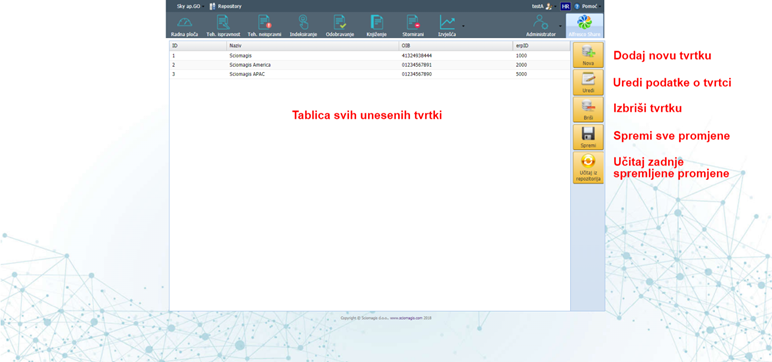
The table consists of the following columns:
• 'ID' - a unique company identification number
• 'Name' - the name of the company
•'OIB' - OIB of the company
• 'ErpID' - erpID company numberThe toolbar consists of the following buttons 'New', 'Edit', 'Delete', 'Save' and 'Load from Repository'.
Setting up a new company
By pressing the 'New' button, a new company with an automatically generated ID, name and ErpID number is added within the table, while the OIB data remains blank.
Editing company data
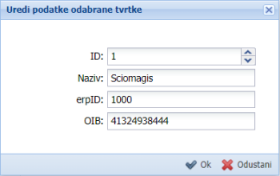
Clicking on the 'Edit' button next to the previously selected company within the table opens the 'Edit selected company data' window in which the data is edited. The window consists of a data entry form that contains the following fields:
• 'ID' - change the unique company identifier
• 'Name' - change the name of the company
• 'erpId' - change the erpID company number
• 'OIB' - change of personal identification number of the companyIn the lower right corner of the window there are two buttons - 'OK' and 'Cancel'. Pressing the 'OK' button saves the entered changes, while pressing the 'Cancel' closes the window without changes.
Deleting a company
The company, once highlighted within the table, can be deleted by clicking the 'Delete' button on the toolbar. Before deleting, the app will ask you to confirm whether we want to delete this business safely. Pressing the 'Yes' button confirms the deletion, while pressing 'Cancel' closes the window without changes.
Saving and loading
All cost center changes are saved by clicking the 'Save' button on the toolbar. By clicking on the 'Load from repository' button, the data about the companies that were last saved is loaded. Before loading, the application will ask for confirmation to discard all changes and load the last saved state. Pressing the 'Yes' button will load the last saved state, while pressing the 'Cancel' window closes and nothing changes