My completed assignments
The user interface for viewing all completed tasks of the active user opens via the desktop, within the 'Classic' tab by clicking on the link under 'My completed activities'.
The user interface is divided into a search form, located above, and two tables. The first table, located in the middle, shows the completed activities that meet the conditions entered within the form, while the second table, located below, shows the activities related to the marked activity within the first table.
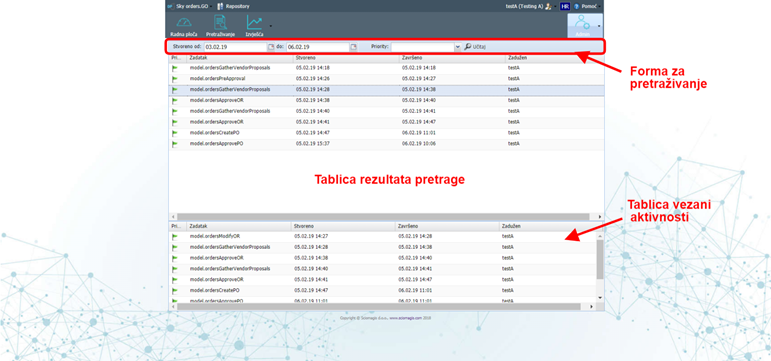
The search form consists of the following fields:
- 'Created from' and 'to' - enter the start and end dates between which the activity was created by selecting from the calendar. If only the start date is entered, the search result will be all activities created after that date. If only the end date is entered, the search result will be all activities created up to that date.
- 'Priority' - search by priority, which can be 'Low', 'Medium' or 'High'
To the right of the search form is the 'Upload' button. Clicking this button within the activity table will display all results that meet the conditions entered within the form.
The activity search results table shows a table of all completed activities that meet the conditions entered within the form.
By marking a certain activity within the first table, the second will show all the tasks related to the same order to which the activity from the first order is related and marked.
Both tables consist of the following columns:
- 'Priority' - the priority of the activity displayed in the form of a flag, which can be blue (low priority), green (medium priority) or red (high priority).
- 'Task' - the name of the task
- 'Created' - the date the task was created
- 'Completed' - the date when the task was completed
- 'In charge' - the user who performed the task
The table can be customized by placing the mouse pointer along the right edge of the column name, clicking on the arrow that will appear and within the 'Columns' menu selecting (ticking) the columns we want to display inside the table. It is possible to select another additional column - "ID" which shows the unique identification number of the task.