Tab 'Activity'
The 'Activity' tab is used to enter activity data. The form for entering data on the selected activity is opened by clicking on the 'Activity' tab within the interface for technically incorrect accounts.
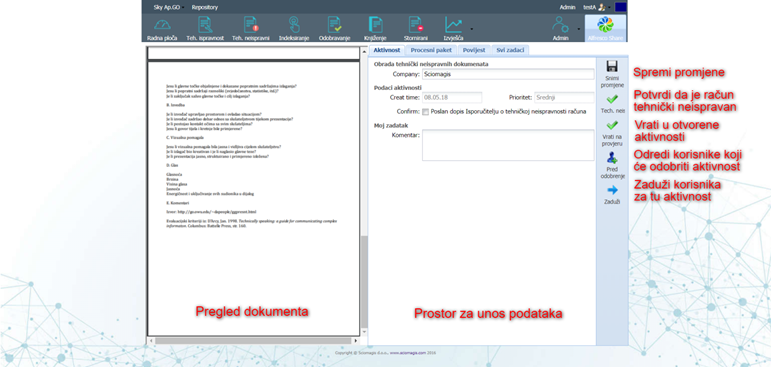
The activity data entry form contains the following fields: Under 'Checking the technical correctness of the account', the field 'Company' in which the name of the company is displayed; under 'Activity data' of the 'Created' field which shows the date when the activity was created, and 'Priority' which shows the priority of the activity, which can be low, medium or high. All these fields are filled in automatically and there is no possibility to change them.
Below these fields there is a box 'Confirm', which we can check or uncheck, depending on whether a message was sent to the supplier about the technical malfunction of the invoice, and under 'My task' field 'Comment' in which we can enter a comment about the activity.
The toolbar when entering activity data consists of five buttons: 'Save Changes',' Tech. invalid ',' Revert to check ',' Before approval 'and' Debit '. Clicking the 'Save Changes' button saves the changes entered in the activity data entry form. By pressing the 'Tech. 'incorrect' confirms that the input account is technically incorrect, provided that a check mark must be placed in the 'Confirm' box.
By pressing the 'Return to check' button, the activity is returned to the open activities, and it can be reached later by pressing 'Technical correctness'.
Clicking on the 'Before approval' button opens a window in which we can select the users who need to approve the activity so that it can be further processed. The window is described in the chapter selecting multiple users. Clicking on the 'Debit' button opens a window in which we can select the users who will be in charge of doing this activity. The window is described in the chapter selecting multiple users