Selection of a group of candidates
The candidate group selection window consists of two tables. The table above lists the names of selectable user groups and the names of the selected user groups below.
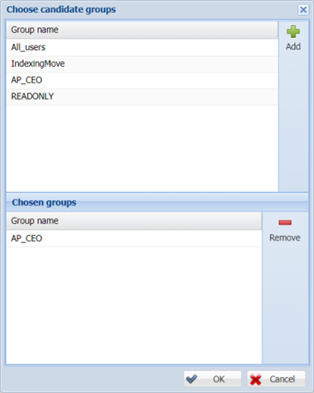
Groups can be selected by double-clicking the left mouse button on the desired group within the top table or by highlighting the group on the top table and pressing the 'Add' button, located to the right of the top table.
The table below shows all selected groups. In case we want to delete a group from the selected list, we will do it in the same way as when adding - by double-clicking the left mouse button on the desired group inside the table below or highlighting the group on the table below and clicking the 'Remove' button to the right of the table below.
In the lower right corner of the window there are two buttons - 'OK' and 'Cancel'. By clicking on 'OK' we confirm the selected user groups, and by clicking on 'Cancel', the window closes without any changes.