Partnership
The Partner Selection window opens by clicking the 'Select Partner' button on the 'Activity' tab toolbar within the vendor bidding interface. This window consists of a table and a toolbar, located on the right, and a 'Partner' search box, located above the table.
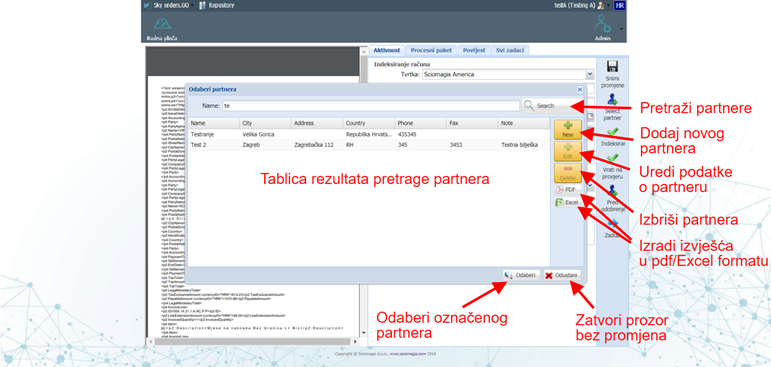
Partners are searched by entering text in the 'Partner' field and pressing the 'Search' button, located to the right of that field. The search results will be displayed in the table below.
The table consists of the following columns:
- 'Partner' - the name of the partner
- 'City' - the city in which the partner's registered office is located
- 'Address' - partner's address
- 'Country' - the country in which the partner's registered office is located
- 'Phone' - contact phone number
- 'Fax' - contact fax number
- 'Note' - a note related to the partner
It is possible to place the display of columns' ID '(unique partner identification number),' OIB '(personal identification number),' Ref. ID '(internal identification number),' Contact person 'and' IBAN '(partner's bank account number).
The toolbar consists of the following buttons: 'New', 'Edit', 'Delete', and 'Pdf' and 'Excel'.
Clicking the 'New' button on the toolbar will open a window for entering a new partner, which is described in the sub-chapter inserting a new partner.
Clicking on the 'Edit' button, next to the previously marked partner in the table, will open a window in which the entered data for that partner will be edited. This window is described in the sub-chapter editing partner information.
Pressing the 'Delete' button, next to the previously marked partner in the table, deletes the partner. Before deleting, the application will ask you to confirm whether we want to delete that partner safely. Pressing 'Yes' confirms the deletion, while pressing 'Cancel' closes the window without changes.
Generate report files
There are two more buttons on the toolbar: 'PDF' and 'Excel'. These buttons are used to generate reports on search results in PDF or Excel format, depending on which button the user clicked.
The reports you create contain data that is inside the search table.
Inserting a new partner
The new partner insertion window opens inside the partner administration interface by clicking on the 'New' button, located on the toolbar on the right.
.png)
The window consists of a data entry form that contains the following fields:
- 'OIB' - personal identification number of the partner
- 'Ref. ID '- internal identification number of the partner
- 'Partner' - Name of the partner
- 'Contact person'
- 'City' - the city in which the partner's registered office is located
- 'Address' - partner's address
- 'Country' - the country in which the partner's registered office is located
- 'E-mail' - E-mail address of the partner
- 'Phone' - contact phone number of the partner
- 'Fax' - contact fax number
- 'IBAN' - partner's bank account number
- 'Note' - a note related to the partner
There are two buttons in the lower right corner of the window: 'Confirm', to save the changes, and 'Cancel', to reject the new entry.
Edit partner information
The Partner Data Edit window opens inside the Partner Selection window by clicking the 'Edit' button, located on the toolbar on the right, next to the previously selected partner within the table.
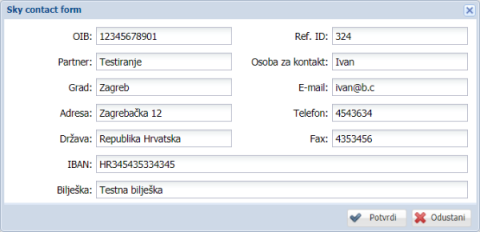
The window consists of a data entry form, which is the same as when entering a new partner and is described in the sub-chapter Inserting a new partner.
There are two buttons in the lower right corner of the window: 'Confirm', to save all changes to partner information, and 'Cancel', to discard changes to the partner.