Cost centers setup
The cost interface administration user interface is opened by clicking on the 'Admin' button on the toolbar and selecting the 'Cost centers setup' option, which is located under the 'Designer' menu. The user interface consists of a table and a toolbar, located on the right.
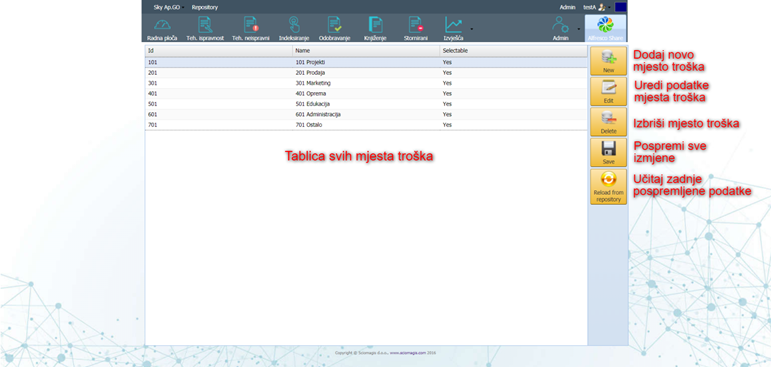
The table consists of the following columns:
- 'Id' - The cost center identification number
- 'Name' - The name of the cost center
- 'Selectable' - whether it is possible to select this cost center within the application. The table will display 'Yes' if possible, or 'No' if not possible.
The toolbar consists of the following buttons 'New', 'Edit', 'Delete', 'Save' and 'Reload from repository'.
Setting a new cost center
Clicking on the 'New' button adds a new cost center within the table with an automatically generated ID and name, and a predefined option that this cost center can be selected.
Edit cost center data
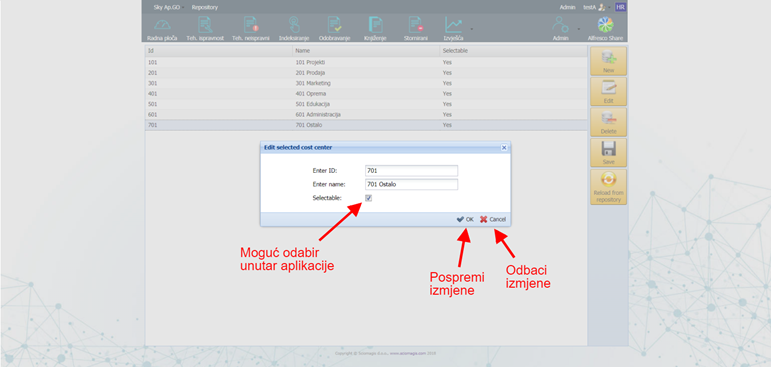
By clicking on the 'Edit' button next to the previously marked cost center within the table, the 'Edit selected cost center' window opens in which the data is edited. The window consists of a data entry form that contains the following fields:
- 'Enter ID' - to change the cost center ID
- 'Enter name' - to change the name of the cost center
- 'Selectable' - a box in which a check mark is placed if that cost center can be selected within the application.
In the lower right corner of the window there are two buttons - 'OK' and 'Cancel'. Pressing the 'OK' button saves the entered changes, and pressing the 'Cancel' button discards all changes.
Delete cost center
The cost center, after being marked in the table, can be deleted by pressing the 'Delete' button on the toolbar. Before deleting, the application will ask you to confirm whether we want to delete this cost center safely. Pressing 'Yes' confirms the deletion, while pressing 'Cancel' closes the window and nothing changes.
Saving and loading
All cost center changes are saved by clicking the 'Save' button on the toolbar.
By clicking on the 'Reload from repository' button, the cost center data that was last saved is loaded. Before loading, the application will ask for confirmation to discard all changes and load the last saved state. Pressing 'Yes' will load the last saved state, while pressing 'Cancel' closes the window and nothing changes.