Edit approval list
The process approval list editing window opens within the workflow administration interface by clicking one of the two buttons on the right toolbar: 'Edit Approve OR' and 'Edit Approve PO'.
The approval list editing window consists of an approval table and a toolbar on the right. The approval table consists of the following columns:
- 'In charge' - the user who is in charge of performing tasks
- 'Candidate users' - candidates, users who can complete the task
- 'Description' - description of the approval
- 'bpm type'
- 'value'
- Within the table it is possible to place and display the column 'Candidate groups'.
Inside the table below each row showing approval, text is displayed indicating the candidates (users who can complete the task), and groups of candidates (names of groups of users who can complete the task, followed by the brackets of the users within those groups).
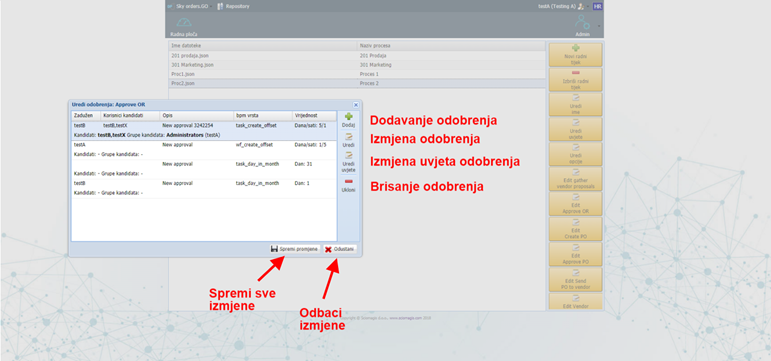
The toolbar consists of the following buttons:
- 'Add' - pressing this button opens a window for entering a new approval, which is described in the section Adding and editing approvals.
- 'Edit' - pressing this button opens a window for editing an existing approval, which is described in the sub-chapter Adding and editing an approval.
- 'Edit conditions' - pressing this button opens a window for editing the approval conditions, which is described in the chapter Changing process conditions.
- 'Remove' - pressing this button, with the previously marked approval in the table, deletes the approval from the list.
There are two buttons in the lower right corner of the window: 'Save Changes', to save all changes, and 'Cancel', to discard the changes.