Edit path data
The path data editing window opens within the route administration interface by clicking the 'Edit' button, next to the previously marked path.
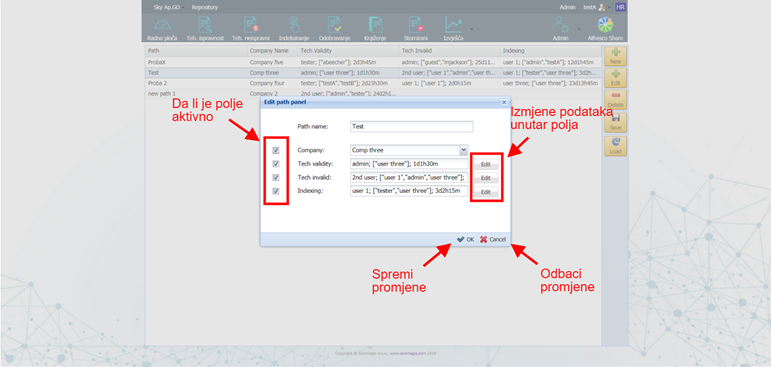
The window consists of a data entry form that contains the following fields:
- 'Path name' - path name
- 'Company' - select a company from the drop-down menu
- 'Tech validity - basic data for performing technical correctness. The field is changed by pressing the 'Edit' button on the right. Clicking on this button opens the 'Task editor field' window, in which you need to specify who is in charge of this task ('Assignee'), users who will be able to be in charge of this task ('Candidate select'), and the time in to which the task must be performed ('Days / time').
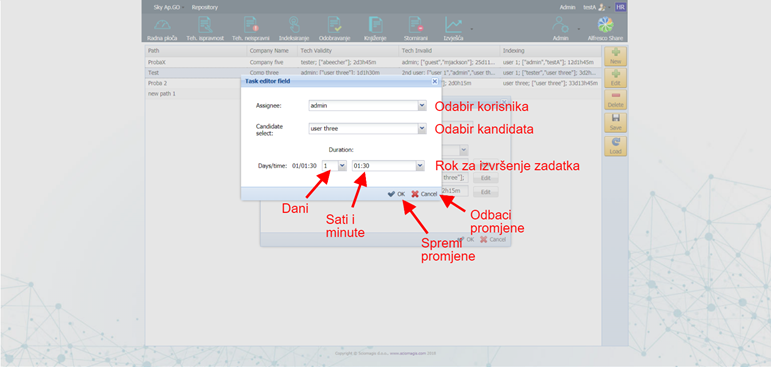
- Clicking on the 'Assignee' field will open a user search and selection window. This window is described in the chapter selecting one user.
- Clicking on the 'Candidate select' field will open a window for searching and selecting multiple users. This window is described in the chapter selecting multiple users.
- 'Tech invalid' - basic data for technical malfunction. Clicking on the 'Edit' button, located to the right of this field, will open a window for changes, whose interface and functionalities are the same as for 'Tech validity'.
- 'Indexing' - basic data for indexing. Clicking on the 'Edit' button, located to the right of this field, will open a window for changes whose interface and functionality are the same as for 'Tech validity'.
Each of the fields, except for 'Path name', has a square on the left side in which we can place a check mark. A check mark indicates which fields are active. An inactive field cannot be changed.
At the bottom of the window are two buttons - 'Cancel', to discard all changes and close the window and 'OK' to save the changes.