Card 'Activity'
The 'Activity' tab is used to enter activity data. The form for entering data on the selected activity is opened by clicking on the 'Activity' tab within the interface for changing the order request.
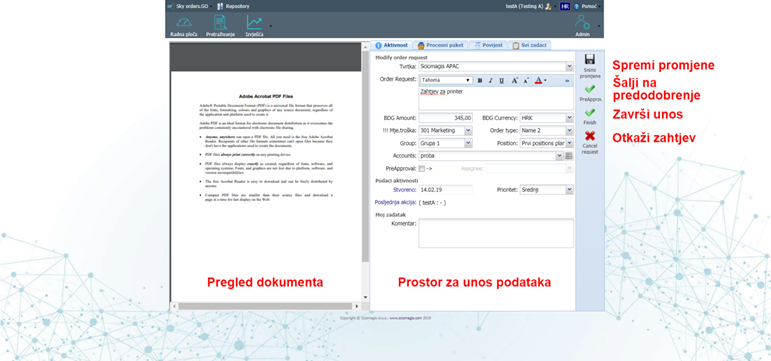
The activity data entry form contains the following fields:
Under 'Modify order request' there are fields:
- 'Company' - from the drop-down menu we can select the company name
- 'Order request' - enter the text of the request
- 'BDG Amount' (amount)
- 'BDG Currency'
- 'Cost month' - the cost center is selected from the drop-down menu
- 'Order type' - the purchase order type is selected from the drop-down menu
- 'Group' - a group of purchase orders is selected from the drop-down menu
- 'Position' - the purchase order position is selected from the drop-down menu
- 'Accounts' - select an account from the drop-down menu
- 'PreApproval' and 'Assignee' - under 'PreApproval' we can check if we want the order to go for pre-approval. If a check mark is set, it is necessary to place a user under 'Assignee' who will be in charge of pre-approval of this order.
Under 'Activity data' there are fields 'Created' which is immutable and shows the date when the activity was created, and 'Priority' in which we can select one of three options from the drop-down menu: 'Low', 'Medium' and 'High'. In addition to these fields, under 'Last action' it is stated what is the last task performed on this order processing, which user performed it and which comment was entered.
Under 'My task' there is a field 'Comment' within which it is possible to enter a comment when entering data for this activity.
The toolbar for entering activity data consists of four buttons: 'Save changes', 'PreApproval', 'Finish' and 'Cancel request'.
Clicking the 'Save Changes' button saves all changes entered in the activity data entry form.
By pressing the 'PreApproval' button, the order is placed among the orders that require pre-approval.
Pressing the 'Finish' button completes the entry and the order is placed among the orders to collect vendor bids.
Clicking on 'Cancel request' cancels the order.