Delivery description administration
The user interface for administering the delivery description is opened by clicking on the 'Administrator' button on the toolbar and selecting the 'Delivery description' option. The user interface consists of a table and a toolbar, located on the right.
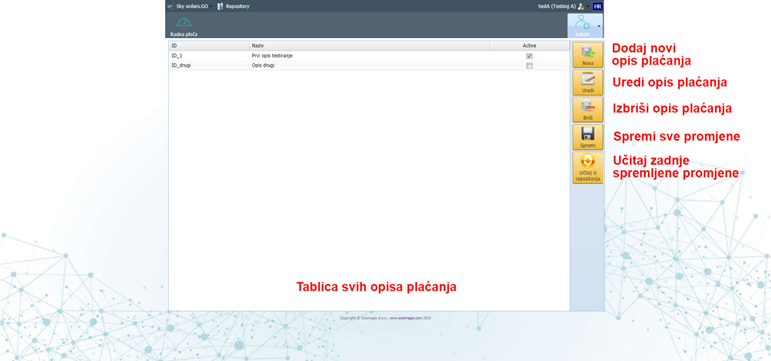
The table consists of the following columns:
- 'ID' - unique identification description of the delivery description
- 'Name' - name or description of delivery
- 'Active' - can be selected in the drop-down menus to select the delivery description
The toolbar consists of the following buttons 'New', 'Edit', 'Delete', 'Save' and 'Load from Repository'.
Set a new delivery description
Clicking on the 'New' button adds a new delivery description within the table with the automatically generated ID and name, ie description, and the indication that it is not active (that it cannot be selected), and a window for editing the newly entered delivery description opens.
Edit delivery description data
Clicking on the 'Edit' button, with the previously selected delivery description within the table, opens the 'Edit selected delivery description' window in which the data is edited.
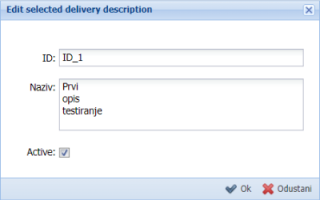
This window consists of a data entry form that contains the following fields:
- 'ID' - change of the unique identifier of the delivery description
- 'Name' - change the name or description of the delivery
- 'Active' - a box in which a check mark is placed if we want this delivery description to be displayed in the drop-down menus for selecting the delivery description
In the lower right corner of the window there are two buttons - 'OK' and 'Cancel'. Pressing the 'OK' button saves the entered changes, while pressing the 'Cancel' closes the window without changes.
Delete delivery description
The delivery description, once marked inside the table, can be deleted by pressing the 'Delete' button on the toolbar. Before deleting, the application will ask you to confirm whether we want to delete this delivery description safely. Pressing the 'Yes' button confirms the deletion, while pressing 'Cancel' closes the window without changes.
Saving and loading
All changes to the delivery description are saved by clicking on the 'Save' button on the toolbar.
By clicking on the 'Load from repository' button, the delivery description data that was last saved is loaded. Before loading, the application will ask for confirmation to discard all changes and load the last saved state. Pressing the 'Yes' button will load the last saved state, while pressing the 'Cancel' window closes and nothing changes.