Tab 'Activity'
The 'Activity' tab is used to enter activity data. The form for entering data on the selected activity is opened by clicking on the 'Activity' tab within the order approval interface.
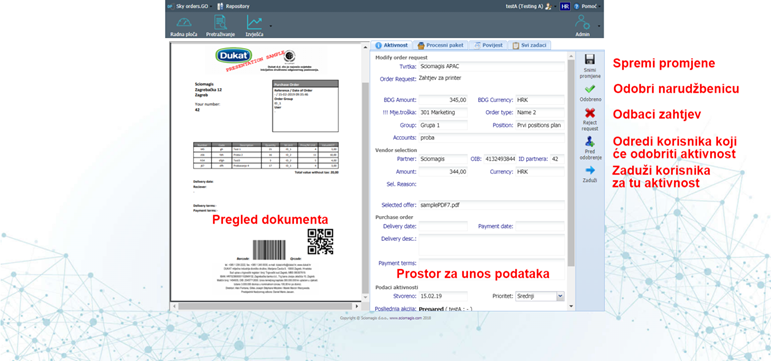
The activity data entry form contains the following fields:
Under 'Modify order request' there are fields:
- 'Company' - company name
- 'Order request' - display the text of the request
- 'BDG Amount' (amount)
- 'BDG Currency'
- 'Monthly cost' - place of cost
- 'Order type'
- 'Group' - a group of purchase orders
- 'Position' - the position of the purchase orders
- 'Accounts' - selected account
Under 'Vendor selection' there are fields:
- 'Partner' - the name of the partner
- 'OIB' - OIB of the partner
- 'Partner ID' - unique partner identification number
- 'Amount' - amount from the offer
- 'Currency' - currency from the offer
- 'Sel. reason '- display the text describing the reason for selecting this offer
- 'Selected offer' - a selected offer document from the process package.
All this information is for information only and cannot be changed.
Under 'Purchase order' there are fields:
- 'Delivery date'
- 'Payment date'
- 'Delivery desc.' (delivery description)
- 'Payment terms'
Under 'Activity data' there are fields 'Created', which shows the date when the activity was created, and 'Priority' in which we can select one of three options from the drop-down menu: 'Low', 'Medium' and 'High'. In addition to these fields, under 'Last action' it is stated what is the last task performed on this order processing, which user performed it and which comment was entered.
Under 'My task' there is a field 'Comment' within which it is possible to enter a comment when entering data for this activity.
The toolbar for entering activity data consists of five buttons: 'Save Changes', 'Approved', 'Reject request', 'Before approval' and 'Debit'.
Clicking the 'Save Changes' button saves all changes entered in the activity data entry form.
By pressing the 'Approved' button, the purchase order is approved and placed among those to be sent to the supplier.
Clicking on the 'Reject request' button cancels the order and returns it to those orders for which vendor bids are collected.
Clicking on the 'Before approval' button opens a window in which we can select the users who need to approve the activity so that it can be further processed. The window is described in the chapter selecting multiple users.
Clicking on the 'Debit' button opens a window in which we can select the users who will be in charge of doing this activity. The window is described in the chapter selecting multiple users.