Choosing a partner
The partner selection window is opened by clicking on the 'Select partner' button on the toolbar of the 'Activity' tab when indexing the account. This window consists of a table and a toolbar, located on the right, and a 'Name' search box, located above the table.
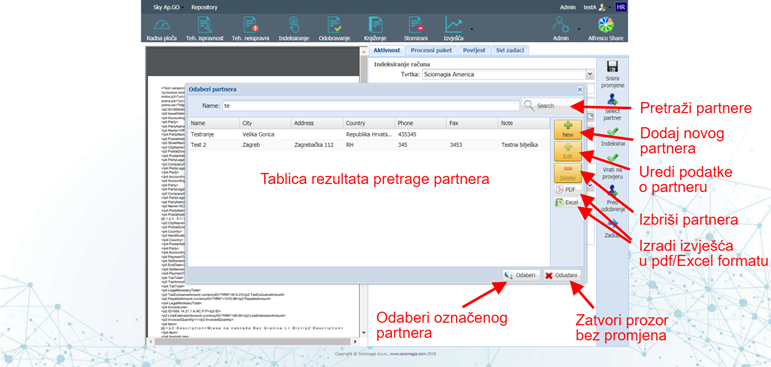
Partners are searched by entering text in the 'Name' field and clicking on the 'Search' button, located to the right of that field. The search results will be displayed in the table below.
The table consists of the following columns:
- 'Name' - the name of the partner
- 'City' - city
- 'Address' - partner's address
- 'Country' - partner's fringe
- 'Phone' - phone number
- 'Fax' - fax number
- 'Note' - note
It is possible to set the display of the columns 'Contact ID', and 'Vat ID' and 'Ref ID' in the table.
The toolbar consists of the following buttons: 'New', 'Edit', 'Delete', and 'Pdf' and 'Excel'.
Clicking the 'New' button on the toolbar will open a window for entering a new partner, which is described in the chapter inserting a new partner.
Clicking on the 'Edit' button, next to the previously selected partner in the table, will open a window in which the entered data for that partner will be edited. This window is described in the section editing partner data.
Pressing the 'Delete' button, next to the previously marked partner in the table, deletes the partner. Before deleting, the application will ask you to confirm whether we want to delete that partner safely. Pressing 'Yes' confirms the deletion, while pressing 'Cancel' closes the window and nothing changes.
Generate report files
There are two more buttons on the toolbar: 'PDF' and 'Excel'. These buttons are used to generate reports on search results in PDF or Excel format, depending on which button the user clicked.
The reports you create contain data that is inside the search table.