Currency administration
The window for editing exchange rate data opens by clicking on the 'Administrator' button on the application toolbar, and selecting the 'Currency Editor' option.
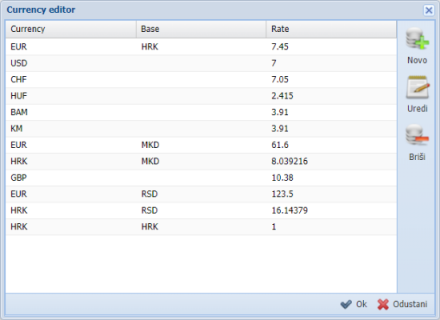
This window consists of the exchange rate table on the left, and the toolbar on the right.
The exchange rate table consists of three columns: 'Currency' - currency, 'Base' - base currency and 'Rate' - ratio.
The toolbar contains three buttons: 'New', 'Edit' and 'Delete'.
Clicking on the 'New' button will open a window for entering a new currency, which is further described in the section Editing currency and exchange rate data.
Clicking the 'Edit' button, next to the previously marked currency within the table, will open a window for changing the marked currency, which is described in detail in the section Editing currency and exchange rate data.
Pressing the 'Delete' button, next to the previously marked currency within the table, will delete the marked data from the table.
In the lower right corner of the window there are two buttons: 'Ok' to close the window and save the entered data, and 'Cancel' to close the window without changes.
Editing currency and exchange rate data
Clicking on the 'New' button will open the 'Edit selected currency' window for entering a new currency.
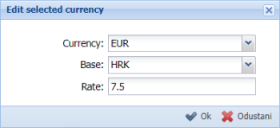
This window consists of three input fields:
• 'Currency' - select a currency from the drop-down menu
• 'Base' - select the base currency against which the ratio will be calculated. This field is optional. If no data is selected in this field, the base currency is considered to be 'HRK'.
• 'Rate' - a number that indicates the ratio of the value of the entered currency to the entered base currencyIn the lower right corner of this window there are two buttons: 'Ok' to enter new data within the table, and 'Cancel' to close the window without any changes.