Counter administration
The user interface for administering the counters is opened by pressing the 'Admin' button on the toolbar and selecting the 'Counters' option. The user interface consists of a table and a toolbar, located on the right.
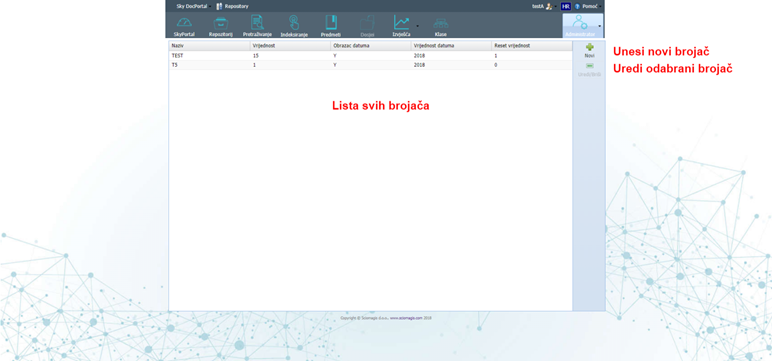
The table consists of the following columns:
• 'Name' - The name of the counter • 'Value' - The initial value of the counter • 'Date format' - date print format • 'Date value' - the initial value of the date • 'Reset value' - the value when resetting the counter
The toolbar consists of 'New' and 'Edit / Delete' buttons.
Clicking on the 'New' button opens a window for entering a new counter, which is described in the chapter Setting a new counter. Clicking on the 'Edit / Delete' button opens a window for editing the counter, in which there is also the possibility of deleting the counter, which is described in the chapter Editing and deleting the counter.
Setting up a new counter
Clicking the 'New' button within the counter administration interface will open the 'Edit Counter' window, which consists of the form for entering a new counter.
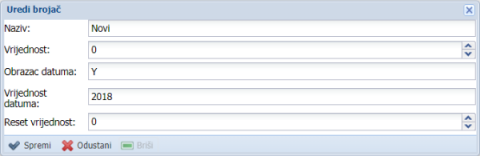
The form consists of the following fields:
•'Name' - enter the name of the counter
• 'Value' - enter the initial value of the counter
• 'Date format' - enter the date format
• 'Date value' - enter the initial date value
• 'Reset value' - enter the value to be set when resetting the counterAt the bottom of the window there are three buttons: 'Save' to save the entered data and insert a new counter, 'Cancel' to discard, and 'Delete', which is not active because data that has not yet been entered cannot be deleted.
Edit and delete counters
Clicking on the 'Edit / Delete' button within the counter administration interface next to the previously marked counter in the table opens the 'Edit counter' window in which the entered data for that counter are edited.
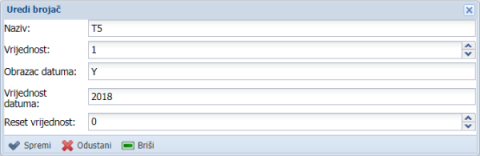
The window consists of a data editing form, which consists of the following fields:
• 'Name' - change the name of the counter • 'Value' - change the initial value of the counter • 'Date format' - change the date format • 'Date value' - change the initial date value • 'Reset value' - change the value to be set when resetting the counter
There are three buttons at the bottom of the window: 'Save' to save the changes, 'Cancel' to discard the changes, and 'Delete' to delete that counter from the list.