Workflow administration
The workflow administration user interface is opened by clicking on the 'Administrator' button on the toolbar and selecting the 'Workflow setup' option. The user interface consists of a table and a toolbar, located on the right.
The table consists of two columns. The first column 'File name' shows the names of the json files in which workflows are saved, and the second 'Process name' shows the names of the processes saved in those files.
The toolbar consists of the following buttons: 'New Workflow', 'Delete Workflow', 'Edit Name', 'Edit Terms',' Edit Options', 'Edit gather vendor proposals',' Edit Approve OR ',' Edit Create PO ',' Edit Approve PO ',' Edit Send PO to vendor 'and' Edit vendor ' received confirmation '(Edit purchase order confirmations from suppliers).
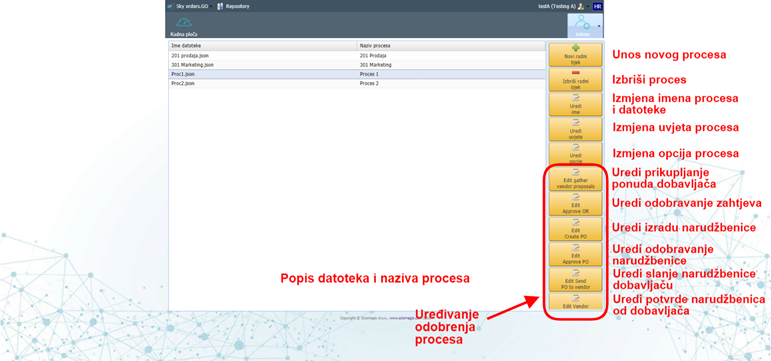
Clicking on the 'New Workflow' button will create a new workflow file and open the rename window, which is described below.
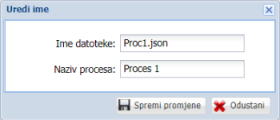
By clicking on the 'Delete workflow' button next to the previously marked workflow within the table, a window will open in which we must confirm whether we really want to delete the marked workflow. By pressing the 'Yes' button, the workflow is deleted, and by pressing 'Cancel' it closes the window without deleting.
Clicking on the 'Edit Name' button, with the previously marked workflow within the table, will open the 'Edit Name' window, in which you are asked to enter two fields - 'File Name' and 'Process Name'. There are two buttons in the lower right corner of the window: 'Save Changes', to save changes, and 'Cancel', to discard changes.
Clicking on the 'Edit Conditions' button will open a window for changing process conditions, which is described in the chapter changing process conditions.
Clicking on the 'Edit Options' button will open a window for changing options, which is described in the chapter on changing process options.
Process approvals can be changed by pressing the button that indicates that approval. There are six approval change buttons on the toolbar. There can be either an approval list or a single approval for a specific task.
One approval exists for the tasks 'Edit gather vendor proposals', 'Edit Create PO', 'Edit Send PO to vendor' and 'Edit vendor received confirmation'. Edit Purchase Order Confirmations from Vendors), and the window for editing these approvals is described in the Add and Edit Approvals subsection.
A list of approvals exists for the 'Edit Approve OR' and 'Edit Approve PO' tasks, and the window for editing these approvals is described in the section Editing the approval list.