Tab 'Activity'
The 'Activity' tab is used to enter activity data. The form for entering data on the selected activity is opened by clicking on the 'Activity' tab within the vendor's bid collection interface.
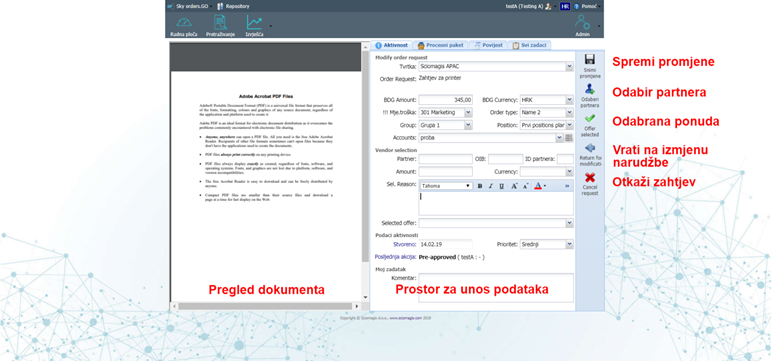
The activity data entry form contains the following fields:
Under 'Modify order request' there are fields:
- 'Company' - from the drop-down menu we can select the company name
- 'Order request' - without change, display of the request text
- 'BDG Amount' (amount)
- 'BDG Currency'
- 'Cost month' - the cost center is selected from the drop-down menu
- 'Order type' - the purchase order type is selected from the drop-down menu
- 'Group' - a group of purchase orders is selected from the drop-down menu
- 'Position' - the purchase order position is selected from the drop-down menu
- 'Accounts' - select an account from the drop-down menu
- 'PreApproval' and 'Assignee' - under 'PreApproval' we can check if we want the order to go for pre-approval. If a check mark is set, it is necessary to place a user under 'Assignee' who will be in charge of pre-approval of this order.
Under 'Vendor selection' there are fields:
- 'Partner' - the name of the partner, it is filled in automatically when we select a partner via the 'Select partner' button on the toolbar
- 'OIB' - OIB of the partner, is automatically filled in when we select a partner via the button 'Select partner' on the toolbar
- 'Partner ID' - unique partner identification number, automatically filled in by pressing when we select a partner via the 'Select partner' button on the toolbar
- 'Amount' - amount from the offer
- 'Currency' - currency from the offer
- 'Sel. reason '- the current description of the reason for choosing this offer
- 'Selected offer' - select an offer from the drop-down menu. Bids are in fact documents placed within a process package.
Under 'Activity data' there are fields 'Created', which is immutable and shows the date when the activity was created, and 'Priority' in which we can select one of three options from the drop-down menu: 'Low', 'Medium' and 'High' . In addition to these fields, under 'Last action' it is stated what is the last task performed on this order processing, which user performed it and which comment was entered.
Under 'My task' there is a field 'Comment' within which it is possible to enter a comment when entering data for this activity.
The toolbar for entering activity data consists of five buttons: 'Save changes', 'Select partner', 'Offer selected', 'Return to modification' and 'Cancel request'. ).
Clicking the 'Save Changes' button saves all changes entered in the activity data entry form.
Pressing the 'Select Partner' button will open a partner selection window. This window is described in the sub-chapter 'Selecting a partner'.
Clicking on the 'Offer selected' button marks the order prepared and switches between the orders to be approved.
By pressing the 'Return for modification' button, the order is returned to those orders for which data entry is required.
Clicking on 'Cancel request' cancels the order.