Add and edit approvals
New approval is added by clicking the 'Add' button, located on the toolbar on the right. The existing approval is edited by clicking the 'Edit' button on the toolbar of the approval list editing window.
Also, the window for editing approvals for specific tasks can be opened on the home page of the workflow editing interface by clicking on one of the buttons' Edit gather vendor proposals', 'Edit Create PO', ' Edit Send PO to vendor 'and' Edit vendor received confirmation '(Edit vendor received confirmation from supplier).
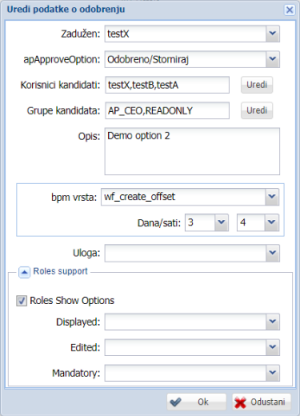
The approval entry and editing window consists of a data entry form with the following fields:
- 'In charge' - selects the user who will be in charge of the task. Clicking on this field opens the user selection window, which is described in the single user selection chapter.
- 'apApproveOption' - an approval option, in which 'Approved / Disapproved' or 'Completed' can be selected from the drop-down menu
- 'Candidate users' - selection of users who will be able to be in charge of the task. Clicking the 'Edit' button, located to the right of the field, will open a multi-user search and selection window. The window is described within the chapter selecting multiple users.
- 'Candidate groups' - selection of groups whose users will be able to be in charge of the task. Clicking on the 'Edit' button, located to the right of the field, will open the group selection window, which is described in the candidate group selection section.
- 'Description' - free entry of the description of the approval
- 'bpm type' - deadline for completing the task. Under 'bpm type' you can select three options: 'task_create_offset' (time for which the task should be done), 'wf_create_offset' (time for which the workflow should be done) and 'task_day_in_month' until which date in the month the task should be done ). By selecting the first two options ('task_create_offset' or 'wf_create_offset') below this field, you will be able to enter the number of days (first field) and hours (second field) for executing the task from the drop-down menu under 'Days / hours'. ) or workflow ('wf_create_offset'), as shown in the figure above. The number of days can be from 0 to 31 and the hours from 0 to 23. By selecting the third option, 'task_day_in_month', to the right of this field you will be able to select under 'Day' from the drop-down menu which day of the month the task will be done, such as is shown in the figure below. The day can be from the 1st to the 31st of the month.
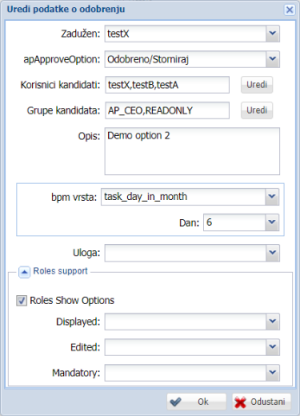
Within 'Roles support', there are four options. Within the box under 'Roles Show Options' it is possible to check the box if roles will be placed at the approval. Below are three drop-down menus within which it is possible to select the roles to be displayed (under 'Displayed'), which can be edited (under 'Edited') and which will be mandatory (under 'Mandatory').
Pressing the 'OK' button saves the data, and pressing the 'Cancel' button discards it.