Adding a file to the system
On the desktop in the lower right corner of the screen, there are two buttons for adding files to the system - 'Upload eInvoice' to upload the account file and 'Add file' to add a new file to the system.
Pressing one of these two buttons will open a window for entering a new file into the system.
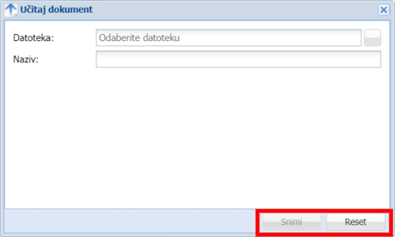
This window consists of a file entry form, which contains the 'File' and 'Name' fields. Under 'File' on the right is a button to select a file on your computer. Under 'Name', the name of the selected file is displayed. In the lower right corner of the window, marked with a red border in the image, there are two buttons: 'Save' and 'Reset'.
By pressing the 'Save' button, the selected file will be loaded into the system and a new work task will be started.
Pressing the 'Reset' button will erase the data on the file entry form.