Linking an account to a LinkedIn account
The user account can be linked to a LinkedIn account. After a successful connection, on the application login page it will be possible to log in via LinkedIn, by clicking on the 'Login with LinkedIn' button, which are located at the bottom of the login form.
In the application header in the upper right corner of the screen is a button with the name of the current user of the application. Pressing this button opens a drop-down menu with the 'My Profile' option. By selecting this option, the user enters the user settings.
The user settings interface contains two buttons: 'Google settings' and 'LinkedIn settings'.
By clicking on the 'LinkedIn settings' button within the user settings interface, the application will redirect the user to login via LinkedIn, which is shown in the image below.
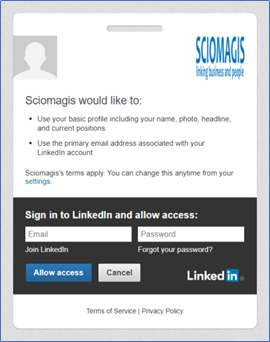
By entering the e-mail address and password, and pressing the 'Allow access' button, the application's account will be linked to LinkedIn's account, and via the 'Login with LinkedIn' button on the application login page. be able to log in with a LinkedIn account.