Select a file from the repository and work with files
The window for selecting a file from the repository consists of a table of folders and files.
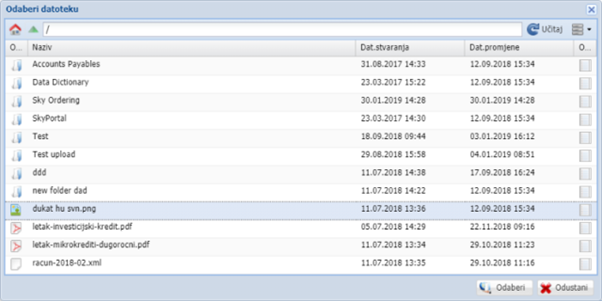
The table contains the following columns:
- 'Open' - displays file or folder icons
- 'Name' - The name of the file or folder
- 'Dat. creation '- File creation date
- 'Dat. changes' - The date the file was last modified
- 'Open' - A link used to download and open a file
The table can be customized by placing the mouse pointer along the right edge of the column name, clicking on the arrow that will appear and within the 'Columns' menu selecting (ticking) the columns we want to be displayed inside the table. It is possible to select two additional columns:
- 'Created' - The user who created the file
- 'Modified' - The user who last modified the file
Attached to the table is a toolbar above that table. The toolbar contains four buttons and one field showing the path to the selected folder.
By pressing the '' button, we switch to the root folder of the repository.
By double-clicking the left mouse button on the folder inside the table, we enter it, while exiting it by pressing the '' button, which switches back one level, that is, to the folder within which the folder is located. The text field contains text showing the path to the map we are currently in.
Pressing the 'Load' button reloads the selected folder, and refreshes the display if there have been any changes.
The last button is a drop-down menu, from which you can select the following options over the selected folder:
- 'Set' - This button is used to place a new file within the selected folder. The procedure for uploading a file to a repository is described in detail in the section 'Uploading a file to a repository'.
- 'New folder' - This option is used to create a new folder within the selected folder. Creating a new folder is described in detail in the section 'Placing a new folder in the repository'.
- 'Edit rules' - Set rules over the selected folder, which is described in detail in the section 'Set rules over a folder'.
- 'Import data archive' - upload a file located inside a compressed .zip file to a folder that is open. Running this option opens a file selection window that is the same as when adding files to the process package.