Working with a user account
The account work page consists of two parts. At the top is a form to change the password of the active user, and below it are links to remove or set up a Google and Linkedin link to the application's account.
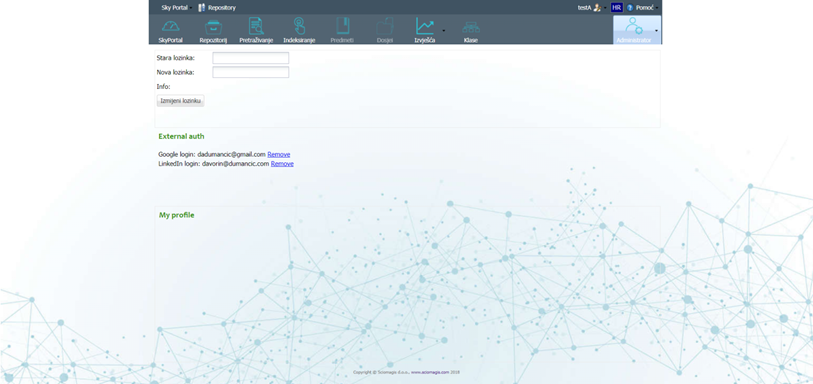
The password change form contains the fields 'Old password' and 'New password', and the 'Change password' button. After entering the data, if the old password is entered correctly, it will be replaced with a new password by pressing the 'Change Password' button.
In the lower part, clicking on the 'Remove' link under 'Google login' or 'LinkedIn login' will remove the ability to log in to the app through a Google or LinkedIn account.
Clicking on Add Google account or Add LinkedIn account it will open a Google or LinkedIn page to log in and connect to your account, which are described in detail in the sections Linking a user account to a Google account and Linking a user account to a LinkedIn account.