Repository
The repository page is divided into two parts. On the left is a view of all repository folders in the form of a node tree, while on the right is a table showing all the folders and files located within the selected folder.
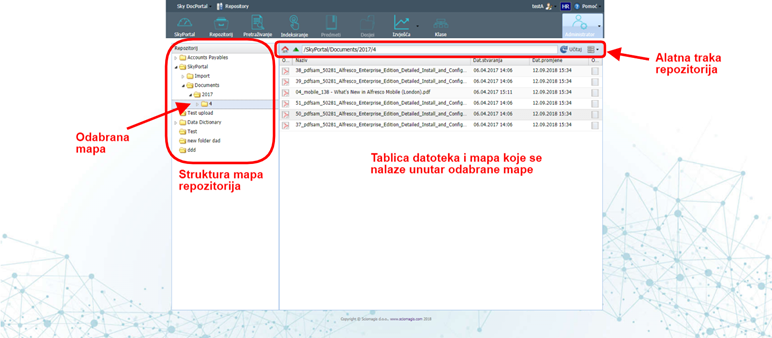
A folder is selected by left-clicking on the node that represents that folder, on the left. By selecting a folder,on the right will be displayed all the folders and files inside that selected folder.
- 'Open' - show's file or folder icons
- 'Name' - The name of the file or folder
- 'Dat. stvaranja' - Datum stvaranja datoteke
- 'Dat. creation '- File creation date
- 'Open' - A link to download and open a file
The table can be customized by placing the mouse pointer along the right edge of the column name, clicking on the arrow that will appear and within the 'Columns' menu selecting (tick) the columns we want to display inside the table. It is possible to select two additional columns:
- 'Created' - The user who created the file
- 'Changed' - The user who last modified the file
Attached to the table is a toolbar above that table. The toolbar contains four buttons and one field showing the path to the selected folder.
The '' button takes us back to the root folder of the repository.
The '' button returns one level back, that is, to the folder within which the selected folder is located. There is another way to select a folder - by double-clicking the left mouse button on the folder inside the table. On this way you enter inside the folder, while exiting by pressing the '' button, located on the top toolbar.
The text box contains text that shows the path to the folder we are currently in.
The 'Load' button reloads the selected folder, and refreshes the display in case there have been any changes.
The last '' button is actually a drop-down menu, which contains the following options over the selected folder:
- 'Set' - This button is used to place a new file within the selected folder. The procedure for uploading a file to the repository is described in detail in the subsections 'Uploading a file to the repository' and 'File selection window'.
- 'New folder' - Setting a new folder within the selected folder. Creating a new folder within the repository is described in detail in the section 'Placing a new folder in the repository'.
- 'Edit rules' - Set rules over the selected folder, which is described in detail in the section 'Set rules over a folder'.